There are lots of techniques for running a script when the Pi boots and which one you choose will depend on exactly what the script does and what you expect. In this post I’ll explain a technique where the Pi automatically logins as the Pi user and immediately executes a Python script.
This has one major advantage over another popular method (see Running A Python Script At Boot Using Cron) in that because the terminal is up and running text output from the script is visible before you are returned to a usable command line prompt.
Auto Login Setup (optional)
The first step is to enable the Pi to login automatically without requiring any user intervention. This step is optional.
At the command prompt or in a terminal window type :
sudo nano /etc/inittab
followed by Enter. Find the line :
1:2345:respawn:/sbin/getty 115200 tty1
and add a # character to the beginning of the line to disable it so it looks like :
#1:2345:respawn:/sbin/getty 115200 tty1
Under the line add the following :
1:2345:respawn:/bin/login -f pi tty1 </dev/tty1 >/dev/tty1 2>&1
where “pi” is the username.
Type “Ctrl+X” to exit, then “Y” to save followed by “Enter” twice.
Prepare Script
My test script is called “myscript.py” and is located in /home/pi/. This is what it contains :
1
2
3
4
5
6
7
| #!/usr/bin/pythonprint "******************************************************"print "* This is a test script. There are many like it, *"print "* but this one is mine. My script is my best friend. *"print "* It is my life. I must master it as I must master *"print "* my life. *"print "******************************************************" |
You can download this directly to your Pi by using the following command :
wget https://bitbucket.org/MattHawkinsUK/rpispy-misc/raw/master/python/myscript.py
Auto-run Script Setup
Now we need to tell the operating system to run the script for the Pi user. In the command prompt or in a terminal window type :
sudo nano /etc/profile
Scroll to the bottom and add the following line :
sudo python /home/pi/myscript.py
where “/home/pi/myscript.py” is the path to your script.
Type “Ctrl+X” to exit, then “Y” to save followed by “Enter” twice.
Reboot and Test
To test if this has worked reboot your Pi using :
sudo reboot
When it starts up your script will run and you will see something like this :
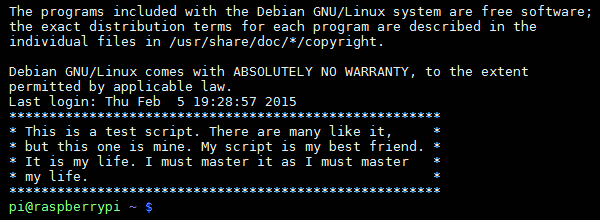
Due to the technique we’ve used the script is run whenever the Pi user logs in. This means if you create other terminal sessions (via SSH for example) the script will run each time.
Troubleshooting
If it doesn’t work here are some things to try :
- Run your script manually and check it works correctly
- Use my example script and check that works
- Double check the initial steps
No comments:
Post a Comment